Working with Manual Mode on a Glowforge
The materials we sell may be a little different in thickness than the proof grade material that Glowforge sells. Because of this we suggest that instead of using the presets on your Glowforge for our products, you use the settings that we have found to work great on our Glowforge. A list of the settings for all our materials can be found here.
There are many reasons to know how to use the manual mode on your Glowforge. Here is a great article to read on the Glowforge Support page.
One of the pictures I found quite useful from this article is

There may be some times when you actually want to engrave with your laser out of focus. For instance if you are engraving a clear piece of acrylic, sometimes you get a nicer engrave if the laser is not focused.
After putting in your new materials settings, it is great to save them so that next time you use the same material you won’t have to enter the settings. On your Glowforge dashboard settings part, you will see a plus sign up in the right hand corner. If you push that plus sign it will open up a save menu. In that save menu, put the name of the material. Next time you cut this same material, it will show up on the settings under the custom settings, and you can just click on the name to have it set up. Here is a picture from the article that helps visual this process:

I suggest you follow the link and read the article on the Glowforge Support page. There are many hints to get your projects perfect!
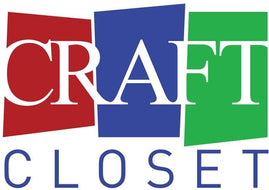
Leave a comment